How to lock and erase your phone remotely
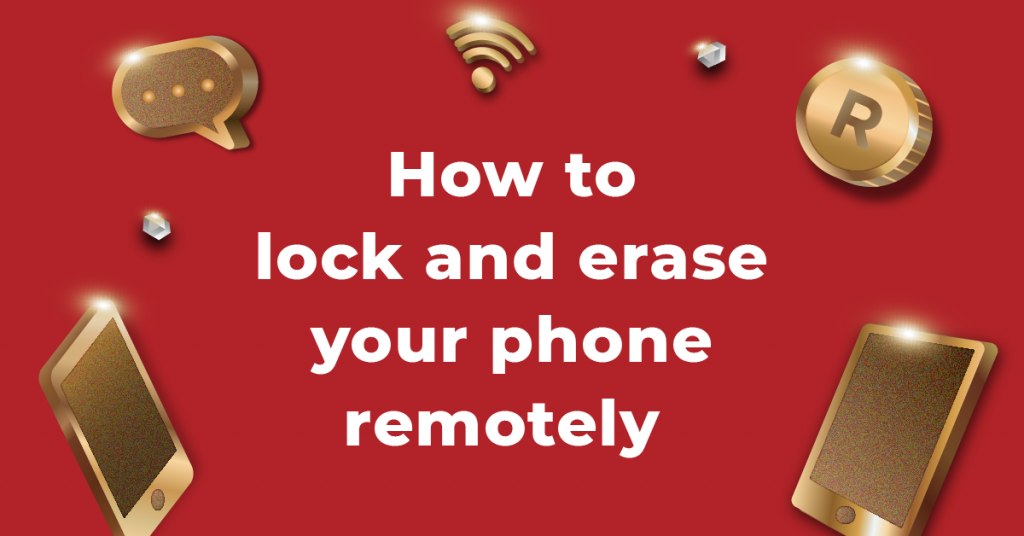
We store so much important personal and financial data on our devices nowadays that it’s not just an emotional tragedy when our phones are stolen or lost. It’s a major threat to privacy and could even result in some rather scary consequences. Like emails being read, or someone accessing apps.
If your phone goes missing and you don’t want your data being accessed, then you’ll need to lock and erase your phone remotely. And we can help you do that, whether you operate an iOS device (think Apple) or an Android (think Samsung, among others).
Read here if you’ve got an iOS device
How to lock an iOS device remotely
Before we go any further, we should tell you that you need to have turned Find My iPhone on before your phone’s stolen. If you’re reading this and your phone is still with you, then go turn it on now. Go on. We’ll wait.
Right, once Find My iPhone is enabled and you turn it on, the activation lock feature is automatically enabled. The activation lock feature (surprise, surprise) locks your device so that no one can sign in without your Apple user ID and password.
Another handy feature on iOS devices is the lost mode feature. This is brilliant. Basically, it allows you to display a custom message on your phone, including a number to reach you on. This is super handy if you’ve left your phone at a till and a good Samaritan picks it up and tries to return it to you. It happens. We read about it on the internet, so it must be true. If you want to put the device in lost mode, click here and sign in using your iCloud username and password.
How to erase an iOS device remotely
Want to make sure no one is able to do absolutely anything with your phone? You can perform a remote erase within the Find My iPhone app. A word to wise: Make sure that you’ve backed up your phone so that you don’t end up permanently losing any info.
Read here if you’ve got an Android device
How to lock an Android device remotely
Similar to iOS, you’ve got your Find My Device app, which you must have turned on before your device is stolen. If you’ve added a Google account to your device, then the Find My Device app is automatically turned on, but if you haven’t then you’ll need to enable it. Not done it yet? Go on, sign in over here and select secure device. You’ll sleep so much better once it’s done.
How to erase an Android device remotely
Visit android.com/find and sign in to your Google account and then click the lock and erase option. It’s as simple as that. If you decide to erase your device, it’s important to know that Find My Device won’t work after you’ve completed the erase process. Also, if you do happen to find your phone after you’ve erased it, you’ll need your Google account password in order to use it again.
Make doubly sure and get bling cellphone insurance
With more people leaving their homes to return to work and go about their ‘normal’ lives (whatever normal means, because we’ve got no idea) there are renewed opportunities for your phone to go missing. Either by devious means or just pure bad luck and we hope this info helps you deal with the whole lock and erase quandary.
What will also help is if you get the king’s bling insurance for your cellphone. There are 3 super affordable options for you to choose from, including like-new, brand-new, or screen-fix. Here’s a little explanation of each, but you can always go and read a bit more about this cover over here.
The king’s bling cellphone insurance options:
The like-new option is 20% cheaper than the market average policy and replaces your phone with a similar make and model or a similar, refurbished phone.
The brand-new option replaces your phone with the exact same 1.
The screen-fix option pays for the cost of fixing up those pesky cracks.
Want to get the king’s bling insurance and make sure your phone’s always covered? Click here for a quick quote.





